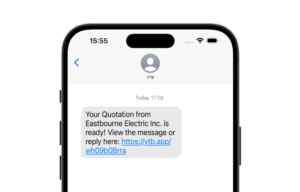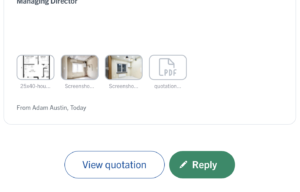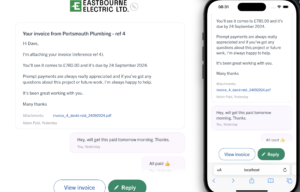If you’re sending appointment or work confirmations to your clients, we’ve got a little update to make communication clearer…
You can now choose to automatically include the date and time your appointment ends within email confirmations.
Give your clients the full picture and let them know when your visit is due to start – and end – when you send them an email confirming your visit.
Start adding visit end dates and times by editing your visit confirmation email template (‘Settings’ > ‘Email Templates’ > ‘Edit’) and include the {{visit_end_date}} and {{visit_end_time}} tags within the email.
Those tags will then be replaced with the actual end date and time when you send the visit confirmation.
Here are all the visit tags that you can add to your email template:
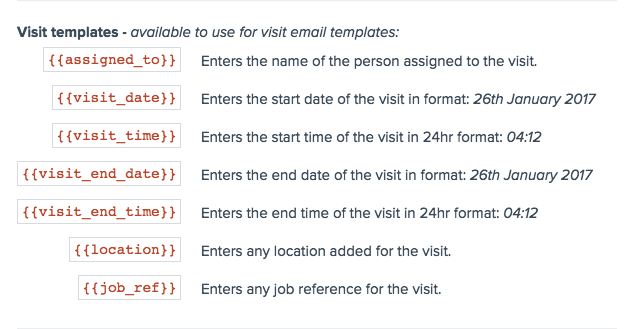
Happy visiting 🙂