What's new in YourTradebase?
Improved security with 2FA
5 May 2025
We’re always working to make YourTradebase safer and more secure for you — and so we’re happy to share a new feature to help do just that… introducing Two-Factor Authentication (2FA).
What’s 2FA?! Well, with 2FA enabled, you’ll use an authentication app (like Authy, Google Authenticator, or 1Password) to get a one-time code when you log in — adding an extra layer of protection to your account, on top of your password.
Even if someone gets hold of your password, they still can’t access your account without the code from your phone — so it’s a great way to keep hackers locked out.
It’s quick to set up, easy to use, and gives you peace of mind that your account is better protected.
You can switch it on right now via Settings > Profile & Security or learn a little more about 2fa from our help guide.
As always, if you have any questions, our help team is just a message away.
Stay safe!
More task details
2 April 2025
Our latest update gives you more details about each task when clicking a task – including who created the task.
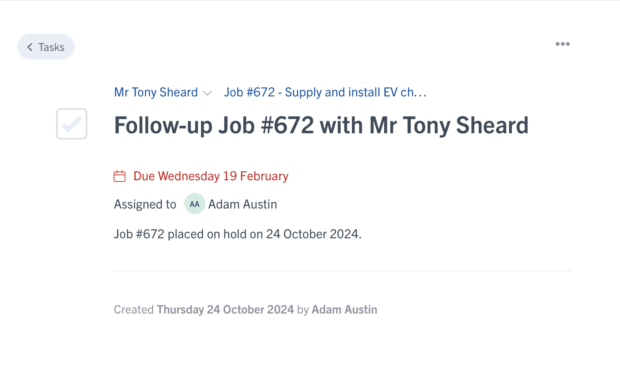
Updates to schedule view
20 March 2025
We’ve refreshed the schedule to make it easier to find what you need and customise what you see. Here’s everything that’s new…
Choose your view
Switch more easily between Hourly, Daily, Week and Month calendar views, or see your schedule in a list.
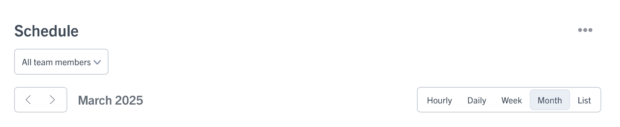
See address details with Detailed events or simple event details with Condensed events. You’ll also see the start and end times for events in your schedule.
Detailed and condensed events
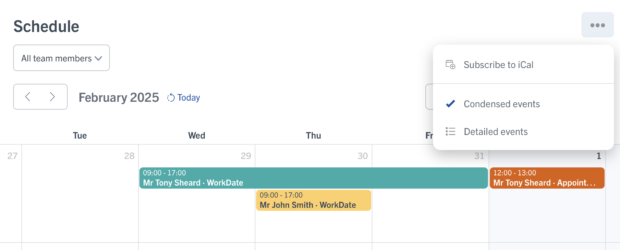
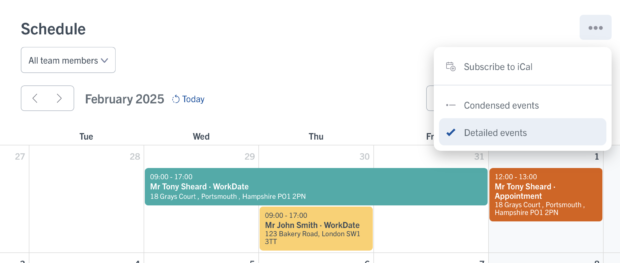
Simpler event overview
We’ve updated the event screen to make it easier to see the details of each event.

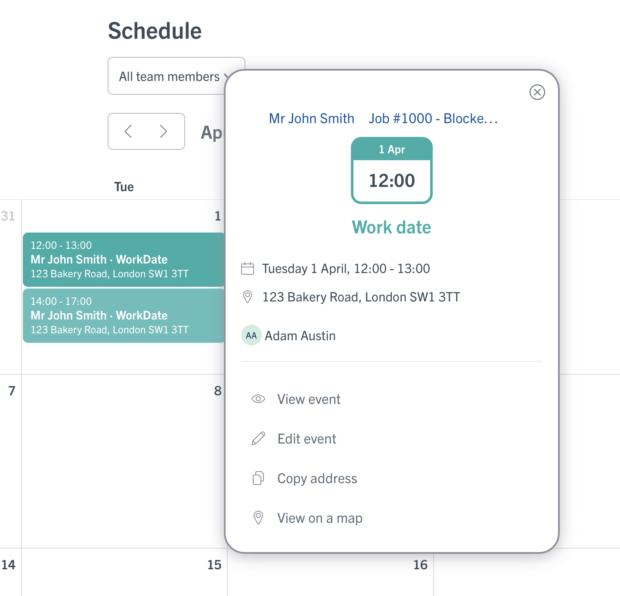
Simpler conversations
4 February 2025
We’ve refreshed the conversation views to simplify reading messages and customer replies.
Here’s what’s new:
Simpler message layout
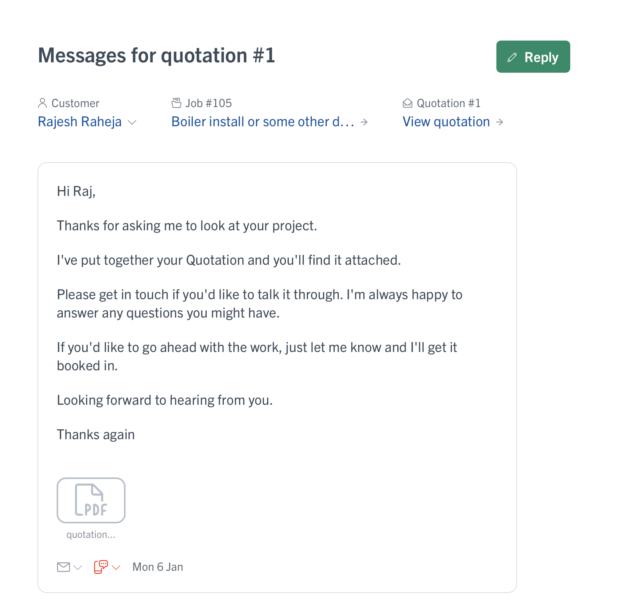
Full message details when you need them
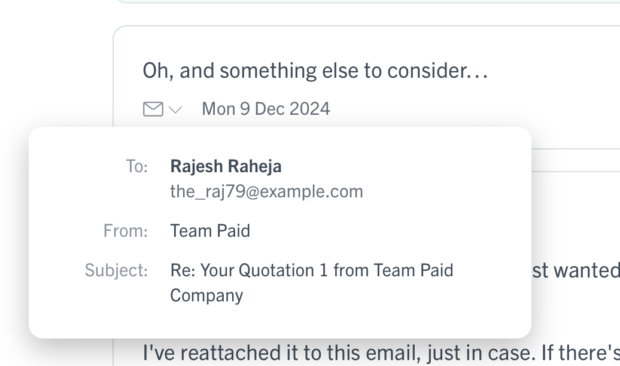
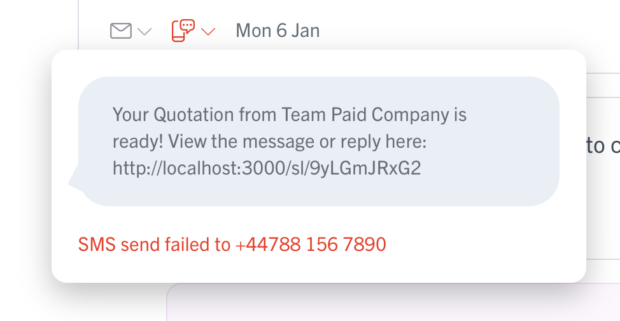
Easier error messages
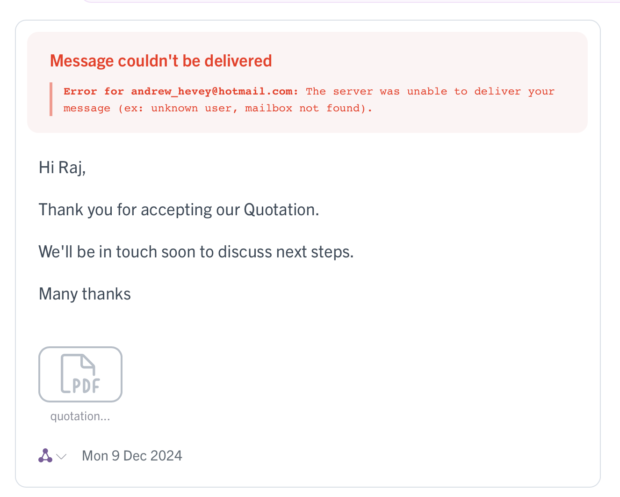
Share a link to your client portal
5 December 2024
Share your online quotes and invoices, however you choose… Just grab a client portal link to share paperwork online with your customers.
Want to share a link to your quote or invoice for your customer to view online? Then we’ve got some good news: you can now grab a client portal link to direct customers to your paperwork online, anyway you like.
Perhaps you want to share a quote over WhatsApp, or include an invoice link in a text message – however you need to share your paperwork, we’ve got you covered with client portal links.
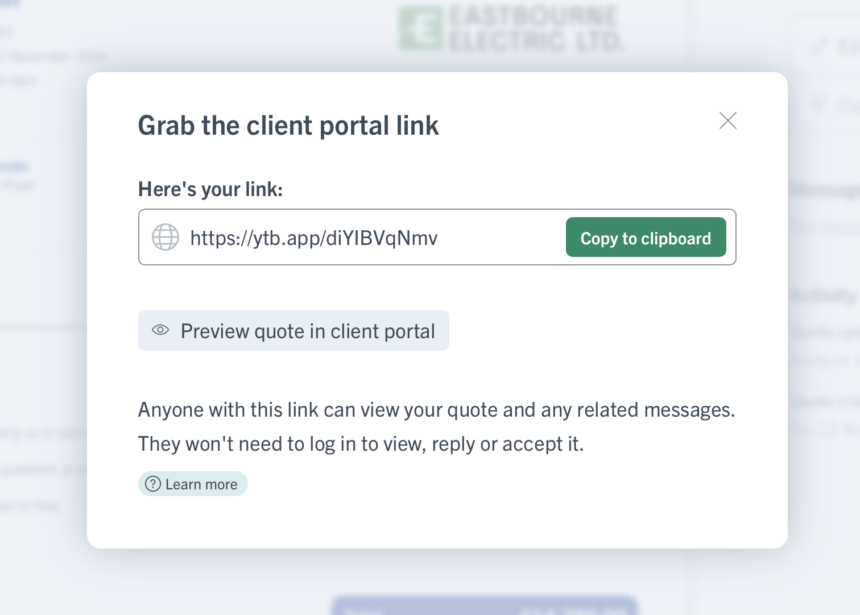
Client portal links work with all your quotes, estimates and invoices. Just select Share > Get a client portal link to copy the link.
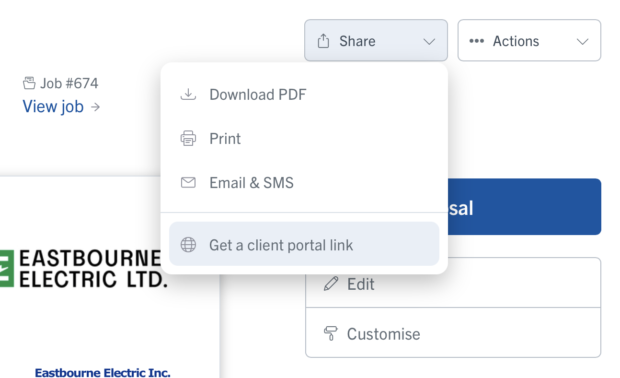
We have plans to include client portal links with other types of paperwork in YourTradebase, too. Let us know if there’s something you’d like to be able to share with your clients!
Happy sharing!
Notify customers via SMS
26 November 2024
Let your customers know when paperwork is ready and messages are sent with simple, straightforward SMS notifications.
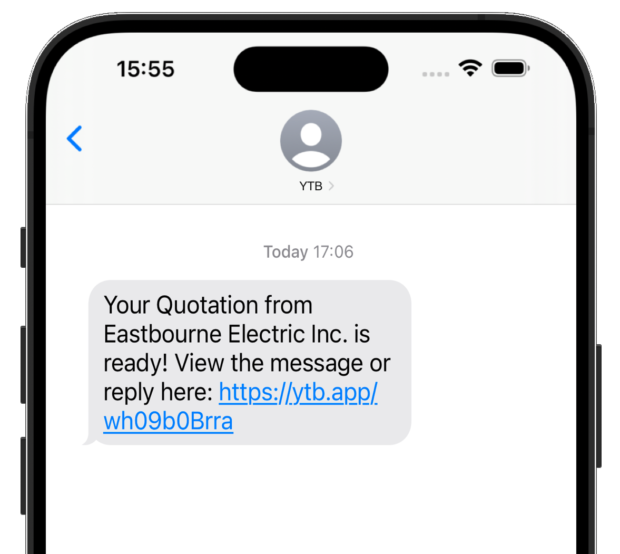
Notify your customers about new messages, quotes and invoices with simple SMS messages. No more are you at the mercy of email software that may banish your message to a customer’s junk folder on a whim… let your customer know there’s a message waiting for them with a simple SMS notification.
Your customer also gets a link to read and reply to the message – or view quotes and invoices – online via the client portal.
Super-simple SMS
Just make sure the “Notify customer via SMS” option is checked and a mobile number is entered when sending a message, and we’ll do the rest!
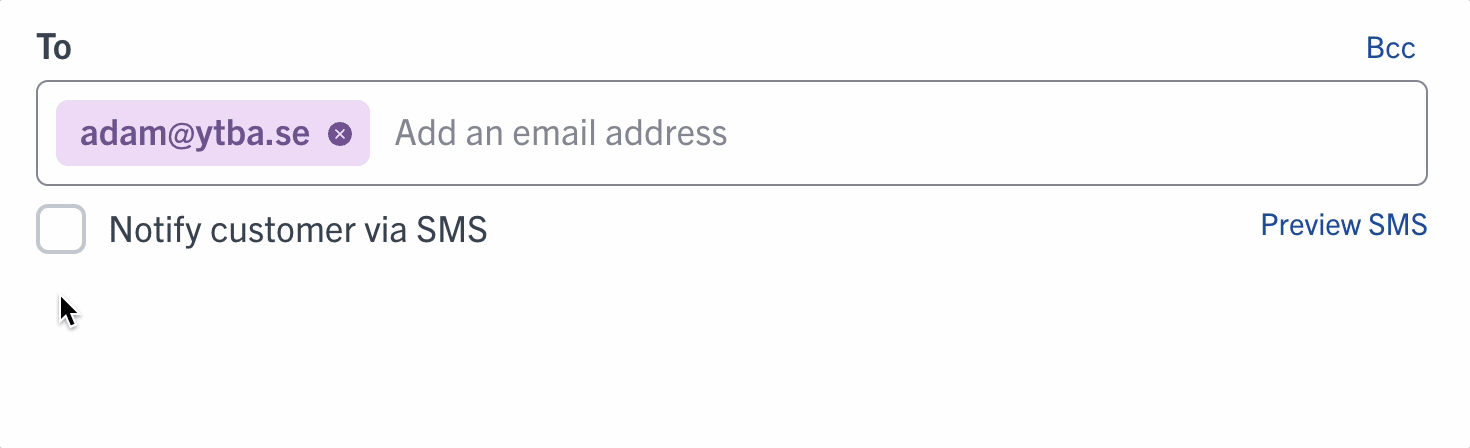
SMS when you choose
You can choose which messages – or which customers – you’d like to send SMS notifications to. Just flick the switch on or off whenever you send a message. You can also turn SMS on or off by default – just visit Settings > Messages > SMS to set up SMS to suit you.
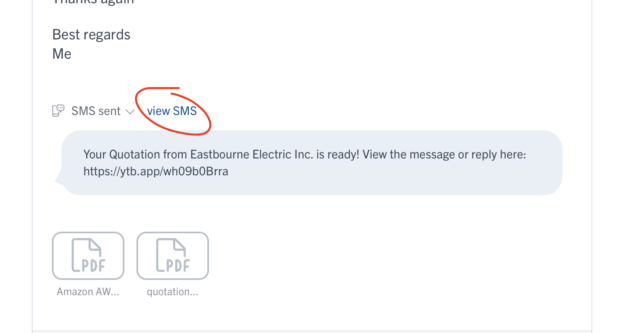
SMS for a better response
SMS notifications link to your improved client portal where customers can read and reply to your message. If you’ve sent a quote or an invoice, they can approve or pay it, too.
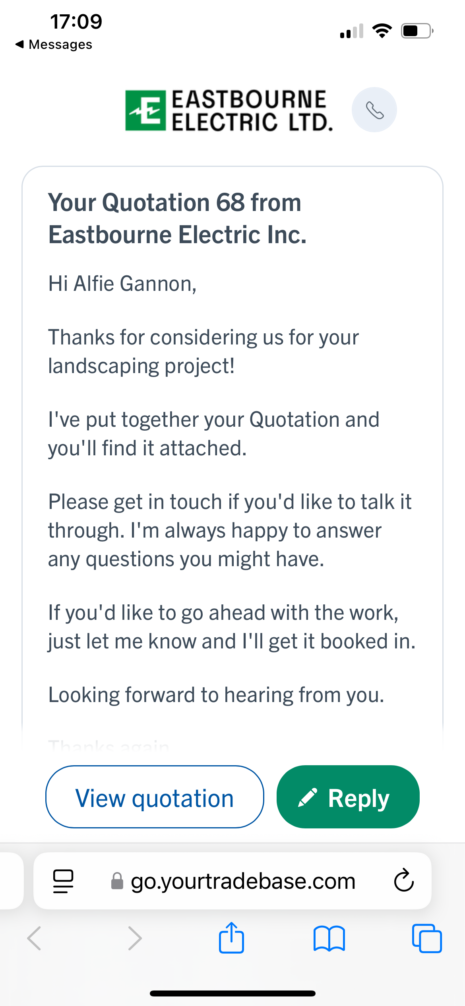
SMS plans to suit
Send a limited number of SMS for free, or choose an add-on plan if you need to send more. You’ll find all the details at Settings > Messages > SMS.
Start sending…
SMS is ready to go for all customers in the UK, with other areas coming soon… let us know if you’d like to see SMS in your country.
Happy SMS’ing!
Better image attachments
31 October 2024
Stop clicking attachment filenames trying to find the right image – start browsing helpful thumbnails to find the right image faster.
We’re happiest when we can make small changes that make a big difference to using YourTradebase everyday. Today we’ve got a little big change that should deliver a big difference.
Message attachments are now displayed as thumbnails, with image previews where available, so you can find the right attachment faster and see exactly what’s attached more easily.
Thumbnails for you.
Rather than a list of attachment filenames, you’ll now see thumbnails and image previews when viewing messages and conversations in YourTradebase.
Click on an image or file to download/view the file, and hover over the partial filename to see the full filename.
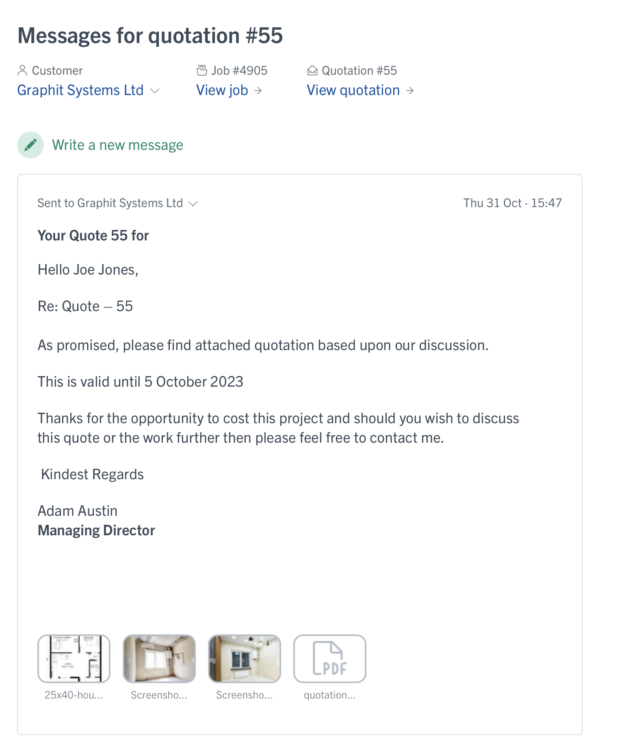
Thumbnails for your clients.
The same changes have been made to your client portal, so your clients have a better experience when viewing your messages online, and can browse any pages you send them much more easily.
A better experience for clients, a more professional look for you.
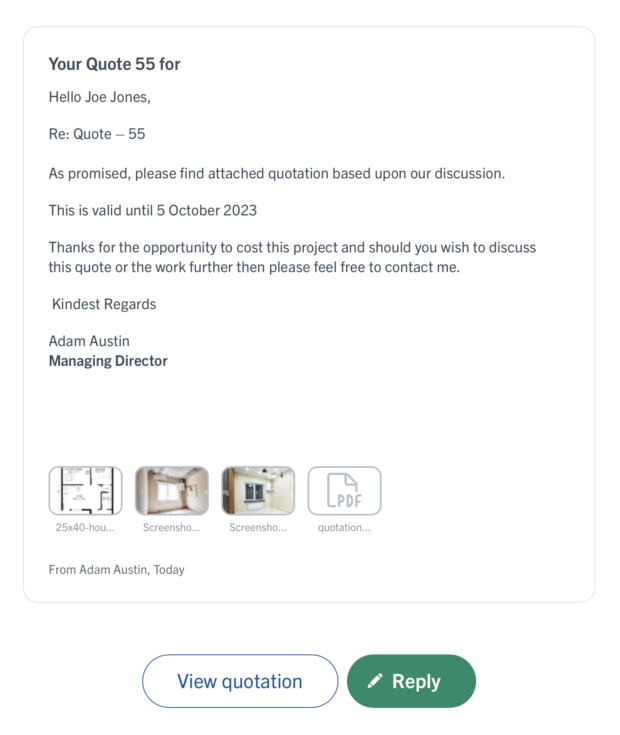
Refreshed portal for clients
27 September 2024
Your clients deserve a fantastic experience when viewing your messages, quotes and invoices, and so we’ve refreshed the look and feel of our client portal area to deliver a better client experience.
We’ve made big changes to simplify the client portal – especially for mobile devices. Here’s what’s new:
Better messages
It’s now clearer for clients to view conversations and messages about their paperwork and events, with easy-to-find buttons to view their paperwork or reply to the message.
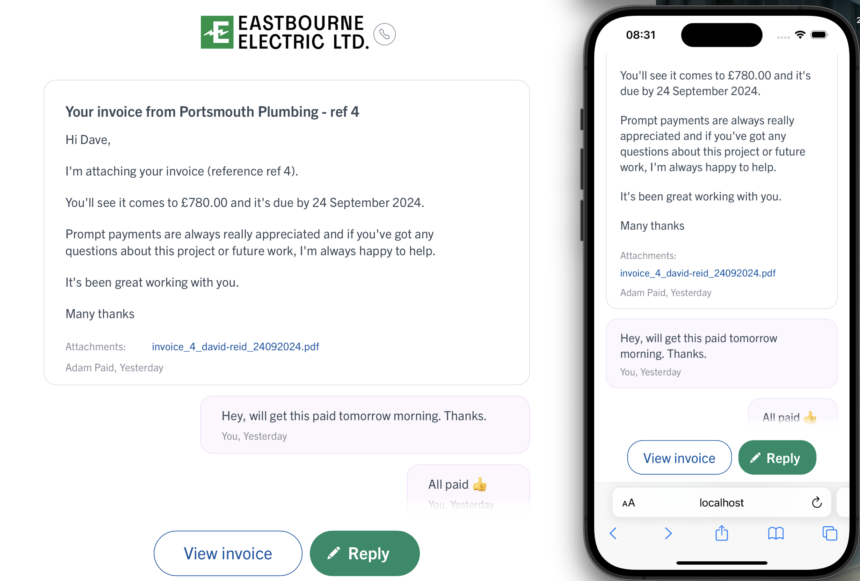
We’ve simplified the message box for clients, and we’ll continue to let you know via in-app notifications and email when clients send you a message.
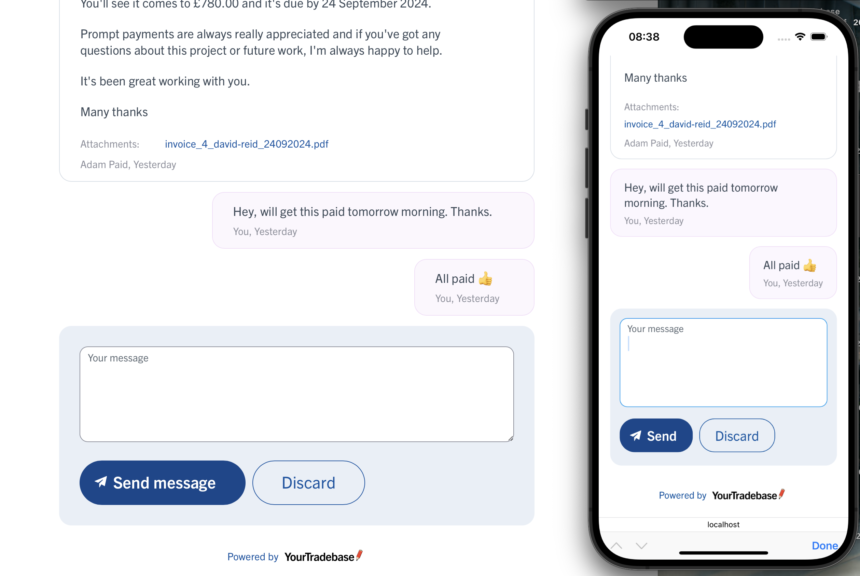
Simpler paperwork
Paperwork has been simplified with everything just a click – or tap – away. Clients can accept quotes or pay invoices with a clear, easy-to-find button, or easily navigate back to their messages.
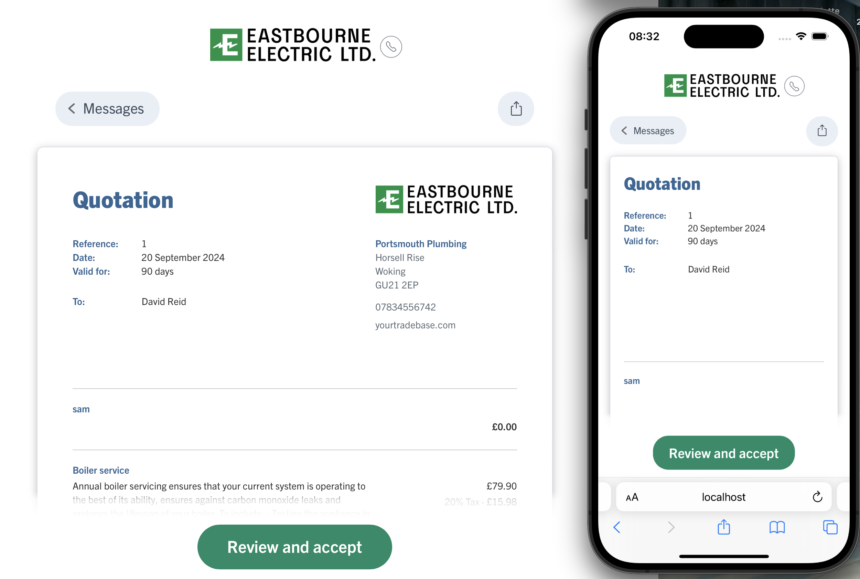
Faster contact
We’ve added your company contact details to the top of every screen in the client portal.
When a client clicks the phone button, we’ll show them your contact details (based on Settings > Company details) along with quick-action buttons to:
- call you
- email you
- view your website
- view your address on a map
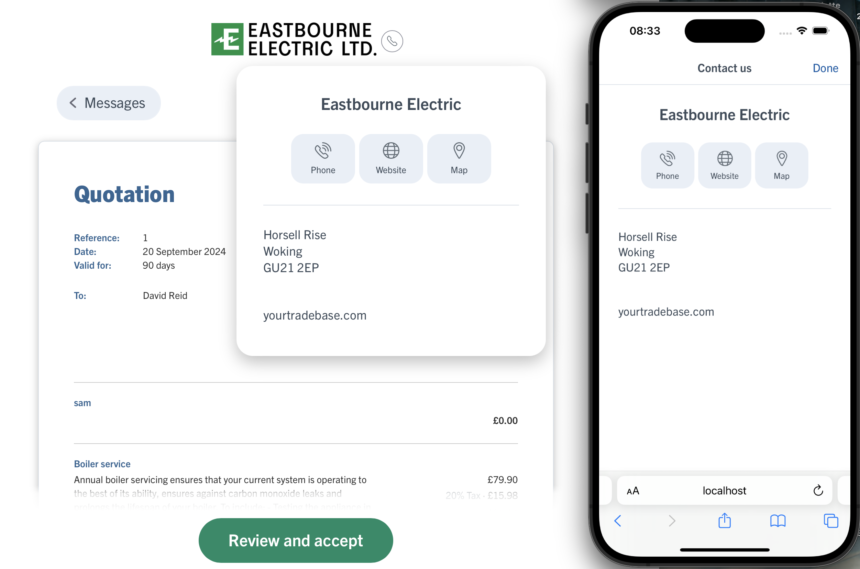
You can see the changes for yourself via any quote or invoice – select Actions > Preview as customer and see what your client experiences.
We’ve got more updates and improvements planned for our client portal area over the coming months… we can’t wait to share them with you and your clients!
Send balance statements to customers
29 August 2024
Easily show customers what’s been paid and what’s outstanding across all their jobs, in one simple statement.
Sometimes a customer has multiple jobs – each with different job balances. Before now, sending your customer a summary of what’s outstanding and what’s been paid across lots of jobs meant grabbing balance statements for each job, then sending each statement separately.
Now it’s simple to send an up-to-date statement for all current jobs… introducing balance statements for customers.
Balance statements can be sent whenever you need them – just visit any customer and selecting “View balance statement” under the invoices section.
Balance statements will always be up-to-date with the totals invoices for that customer’s current jobs, and shows:
- Total for each job
- What’s been invoiced
- What’s been paid
- The remaining job balance
- A breakdown of invoices and payments for each job
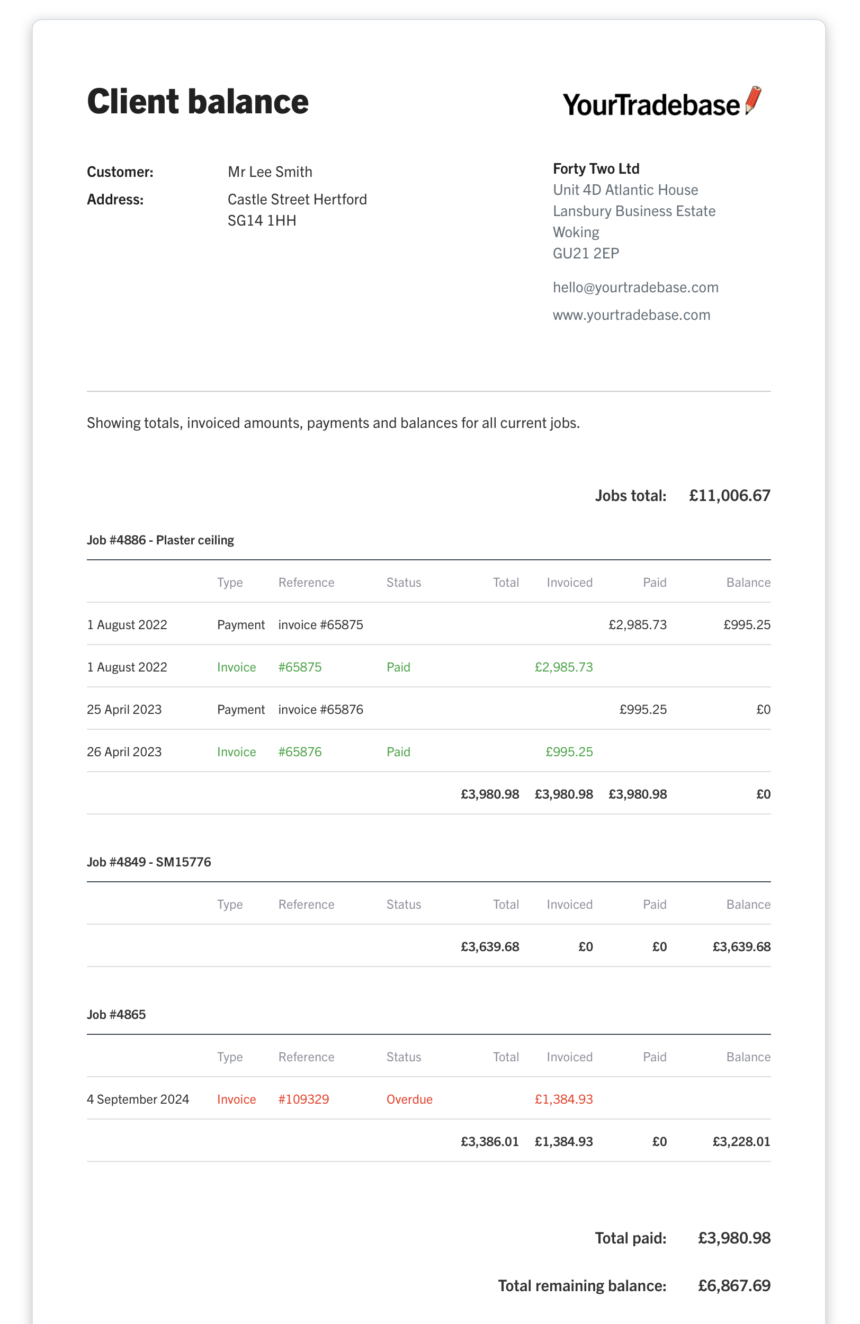
Filter and sort customers
30 July 2024
Choose which customers you see, and in which order they’re shown with customer filters
You can now sort your customers by those with current jobs or outstanding balances, as well as sort them into name or date order.
Happy filtering!
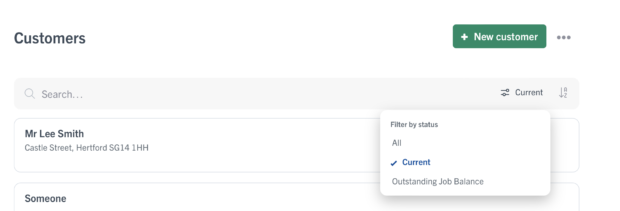
Create quote templates
10 April 2024
Save yourself time by creating Quote Templates for the work you cost often.
Creating quotes is now even faster with Quote Templates. Rather than typing out and costing similar work over and over again, save time – and typing – by choosing the template you want to use, then just adjust your costs and your new quote is ready to go.
There’s no limit to how many Quote Templates you can create, and you can add as many work items – with materials and labour costs – along with custom introductions, terms and notes for each template you create.
Any Quote Templates you set up are available to everyone on your team.
Quote Templates are simple to set up
You can create quote templates from scratch, or from an existing quote.
To create a new template from an existing quote, just visit the quote, select Actions > Save as template and then give the template a name. Your new template will then be ready to use right away!
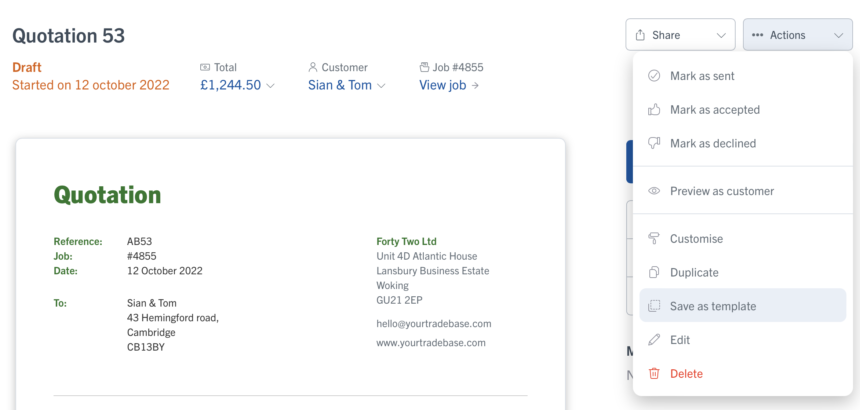
To create a template from scratch, just visit Settings > Quotes > Add a new quote template. You can set up a template in exactly the same way you do a quote – with all the same details.
You can make changes to a template, rename it, or delete it anytime via Settings > Quotes > Manage quote templates.
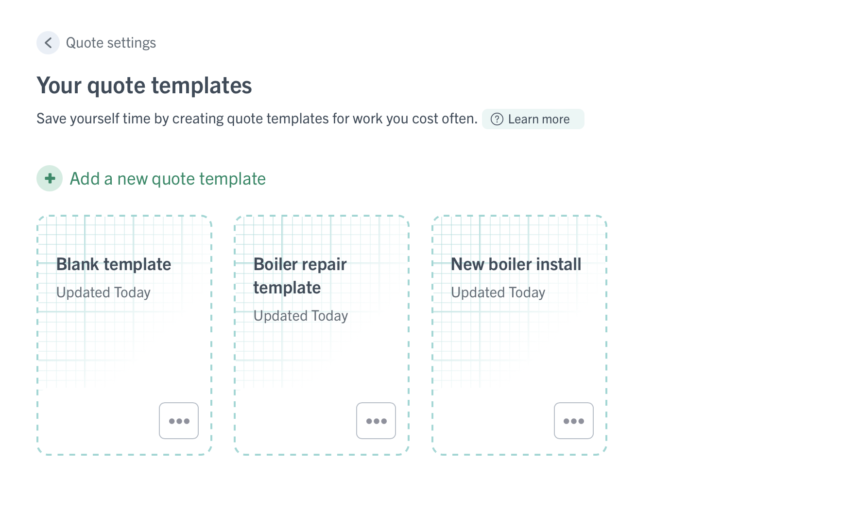
Quote Templates are simple to use
When you create a quote, just select the template you want to use and we’ll populate your new quote with all your templated details.
You can, of course, make any changes you like to your quote before you save and send it.
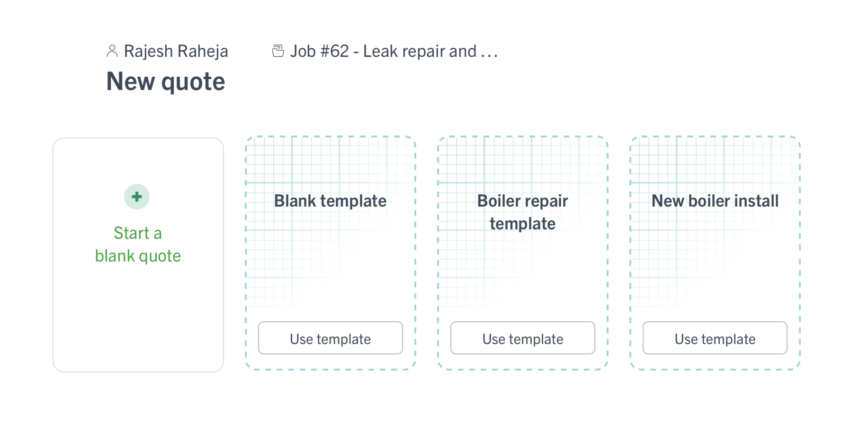
Simple templating for faster quoting 👍
Add images to emails, signatures and notes
28 March 2024
Want to include images within your email messages, email signatures or notes in YourTradebase? Then we’ve got an update that’ll make you smile…
You can now easily include images in all those places 😎
Just drag and drop the images you want to include – or select the icon and choose your image(s) – to add one or more images to your message, signature or note.
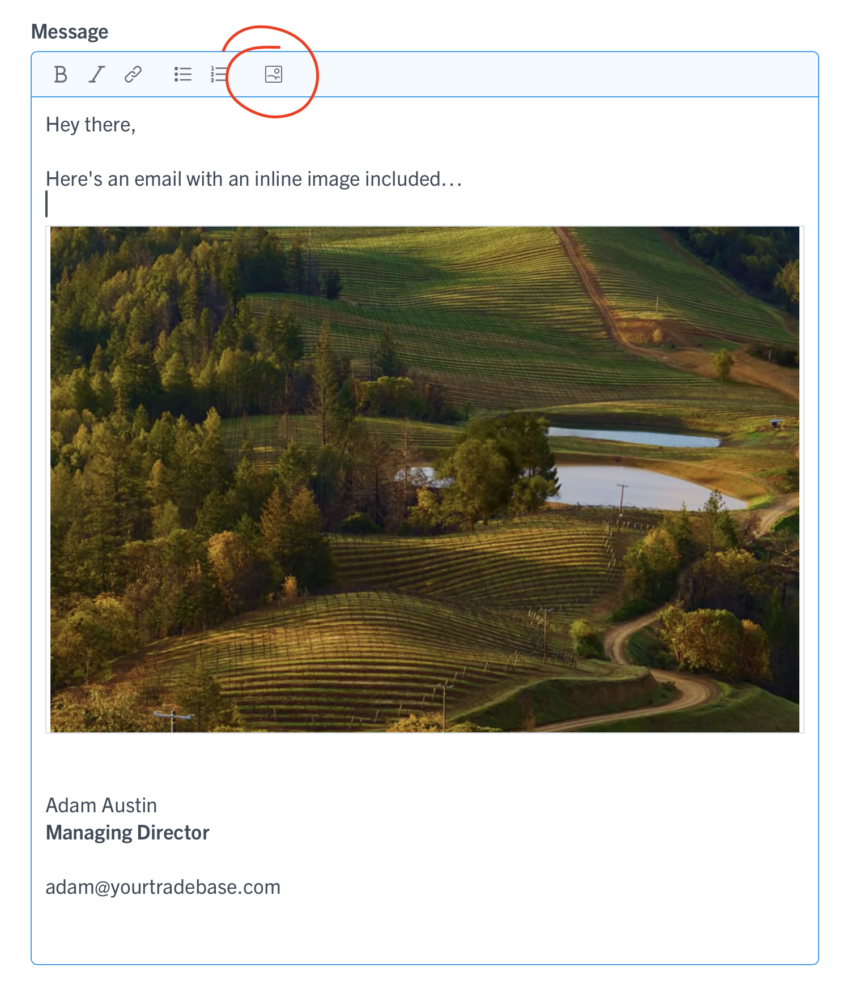
You can start uploading and including images in YourTradebase today. Happy uploading!