What's new in YourTradebase?
Keep labour and materials in order
9 August 2017
Change the order that materials and labour appear in your paperwork.
If the order that your materials are listed on your paperwork matters, then our newest update is just for you: you can now sort your materials and labour so they appear in the exact order you need.
It’s very simple to sort the order of your materials or labour: when editing any paperwork, open up your materials panel (or the labour panel), then click and hold the arrow next to your chosen material and drag it where it needs to be… easy!
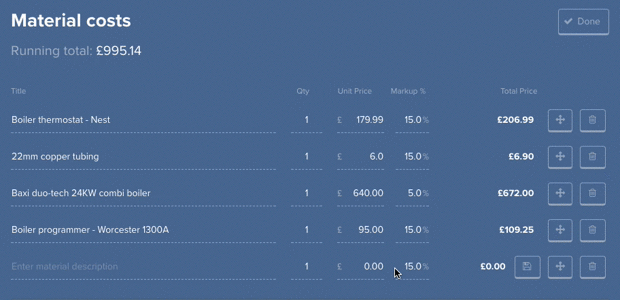
Happy Sorting!
An easier way to work with work items
19 July 2017
Announcing an easier way to work with items through quoting, job and invoicing.
Whether you’re quoting for work, managing a job or invoicing for completed work, work items allow to you keep track of the work details.
Today we’ve launched 3 big changes to make working with these work items easier:
- Invoice jobs and work items
- Manage the scope of work for a job
- Choose items when quotes are accepted
1. Invoice jobs and work items
We’ve made it easier to invoice based on the total of a job, with 3 new invoicing options:
- Invoice the remaining balance of a job. Already created an invoice for a job? Now you can easily invoice the balance.
- Invoice based on job %. Need to invoice 25% of the job total? Done.
- Invoice based on job items. Want to break-down your invoice to show all the items you’ve completed? Just select which to include and we’ll calculate the rest.
We also show you what’s already been invoiced for that job, so you can invoice more accurately.
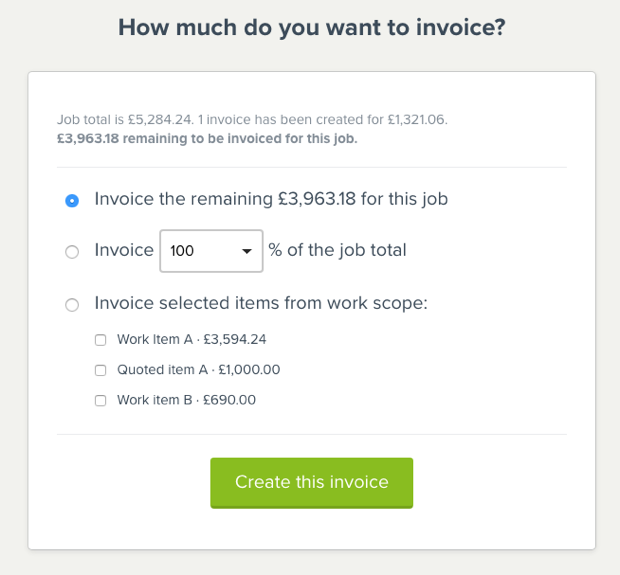
2. Manage the scope of work for a job
Job work details now allows you to add quoted items as job items, so that your job total and scope can be kept correct and up-to-date.
You can also view the items that have been quoted, but not yet accepted by your customers.
Finally, adding new work items to your job – or editing them – can now be done by clicking ‘Add or edit work items’.
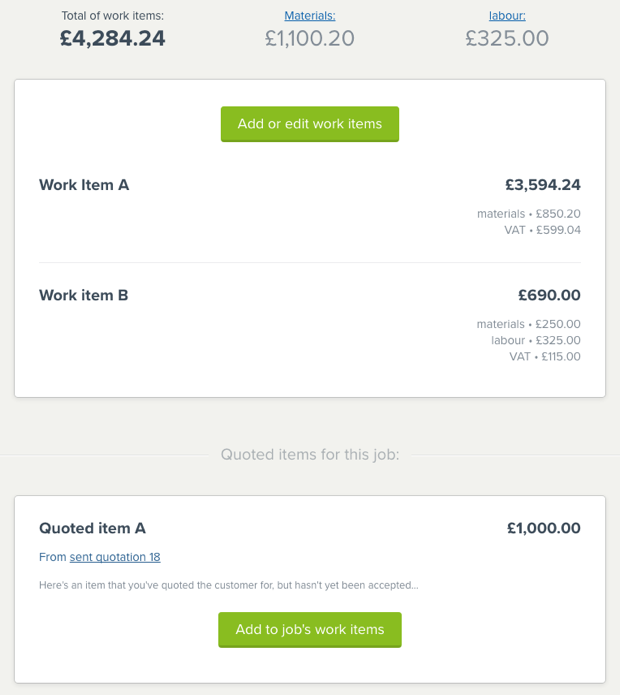
3. Choose items when quotes are accepted
When a quote’s been accepted by your customer you’ll now have an option to choose which items have been accepted.
This allows you to choose which work items should be included in the job for that quote.
It’s a simple step that means your job work details and job pricing are the same as agreed with your customer.
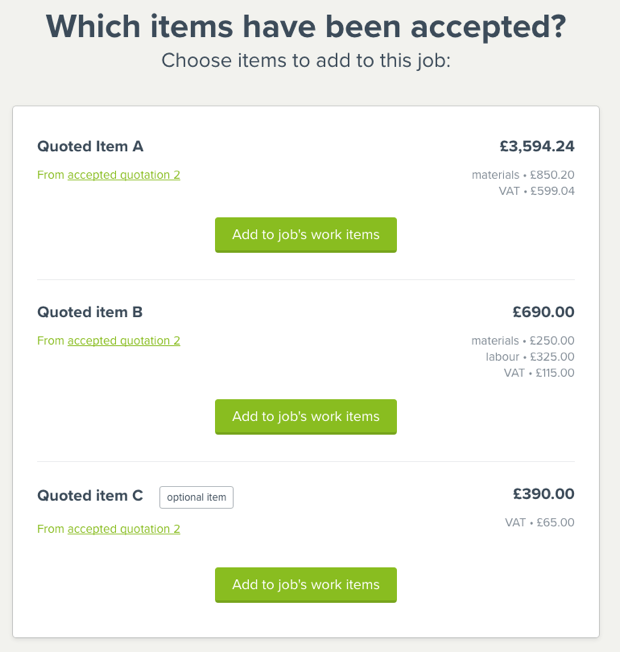
Recent improvements, bug fixes and polish
22 June 2017
We’ve been busy here at Team YourTradebase, here’s the list to prove it:
April, May & June 2017…
💡 New! When you export your customers to a CSV file, we now include some useful, extra fields: total invoices paid and outstanding, total quotes sent, accepted, and declined. Because knowing this stuff can be helpful!
🔧 Fixed: Selecting customers and jobs when creating paperwork was become slow and painful. That’s the exact opposite of what we aim for (quick and fun!), so, we gave these areas a performance boost.
🔧 Fixed: Same as above, but if you’ve got lot’s of jobs for certain clients, these now displayer super-quick. Hurrah!
🔧 Fixed: We took one more speed-boost pill: Viewing your list of jobs now loads a little faster… there’s more work to come here though, so stay tuned!
💡 New! Your tasks and reminders are now ordered by date, so you can see the tasks you need to do next, er, next.
🔧 Fixed: When printing quotations and sending in the post using DL envelopes (that’s envelopes with a little window to show the address from the paperwork inside it), there was a bug causing misalignment for some addresses. That bugs been squashed.
💡 New! Got a possible job with an appointment coming up? Until recently it wasn’t easy to spot that you had an appointment, we’ve changed that so appointments now display within your schedule for possible jobs.
💡 New! Field staff can more easily subscribe to their calendar when on mobile devices. Before: quite difficult to subscribe. After: quite easy to subscribe.
🔧 Fixed: Fixed error with printing overdue stamps on invoices. Want an overdue stamp on your invoices? Click ‘Customise’ and the choice is there for you.
Place a job on hold
29 March 2017
Have you got a job that’s delayed for a long period? Or a customer postponing their decision on a possible job?
You can now place those jobs on hold.
Held jobs allow you to move an active job out of your pipeline, so you can focus on the jobs that need your attention today.
When you place a job on hold, we’ll ask you if you’d like us to set you a reminder to follow-up the job in 30 days time.
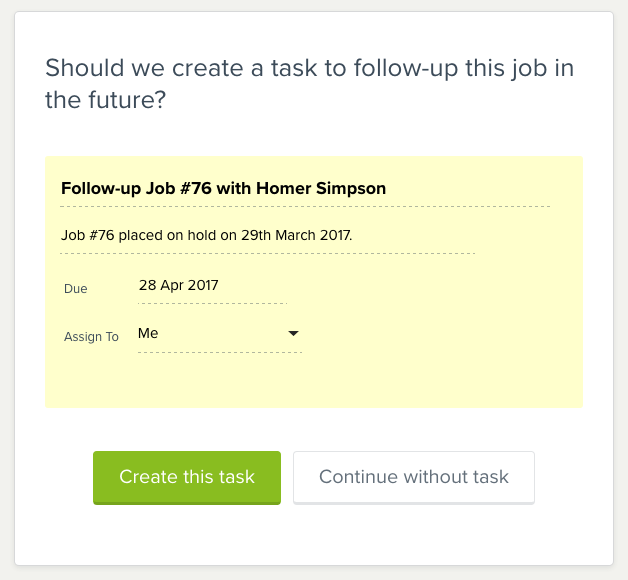
Learn more about placing a job on hold in our help guide.
Introducing ‘Possible’ jobs
1 March 2017
What’s changing?
By 14th April 2017 we’re moving all leads to ‘possible’ jobs.
All your data will remain intact, but you’ll create and manage your leads from the ‘jobs’ section.
What are possible jobs?
Possible jobs give you everything that a lead currently allows you to do (and more!).
You can create a possible job by adding a new job, and selecting ‘Possible job’ when you’re asked ‘what’s the status of this job?‘.
If you’re starting a new quote, we’ll create a job at the same time so you can track the progress of the job and work towards getting it won 😀
What’s happening to leads?
Leads are being replaced by possible jobs.
We’ll be automatically moving all your leads data into possible jobs and will send you a note explaining when this will happen.
Here’s where you’ll find your leads once we’ve moved them:
- Open leads – will be moved to possible jobs
- Won leads – will be moved to won jobs (if they haven’t already been converted by you)
- Lost leads – will become lost jobs
You can start creating possible jobs today, and we’ll be closing off leads fully by the 14th April 2017.
How do I create a possible job?
Create your possible jobs by starting a new job, and selecting ‘Possible job’ when you’re asked ‘What’s the status of this job?‘
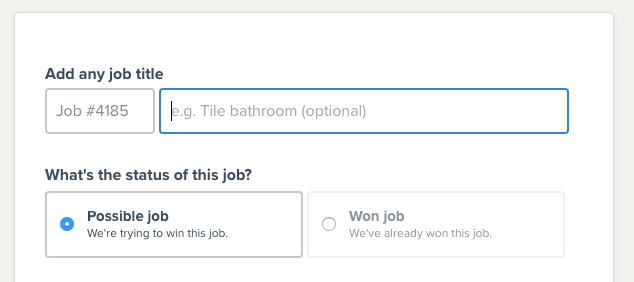
Why are you changing this?
One of our main goals is to help you progress jobs towards completion.
Today, that progress is difficult in YourTradebase; you create a lead, or create a quote, then convert that into a job if it’s won and manage that towards completion.
We think that’s too difficult – we can do better. So, we’ve created possible jobs – a clear path for progressing jobs from enquiry to completion.
Possible job > Won job > Completed job
This means all information related to a lead, quote or job is all in one place: the job you’re trying to win.
Got any questions?
We’re happy to answer any questions you have about possible jobs, leads, or anything else about this change. Just get in touch with us at helpdesk@yourtradebase.com, or start a chat with us within YourTradebase.
Get your daily reminders in your timezone
27 January 2017
Get reminded of what’s on each day in good time…
If you’re using YourTradebase in a different timezone to UTC London, then getting your daily reminder list halfway through your day isn’t helpful.
So, from today, your daily ‘What’s on’ reminder emails are sent to you at 6am in your timezone, not ours!
It’s a small change that should make a big difference to getting your work done each day.
To set your timezone, visit ‘Settings’ > ‘Me’ and select your timezone for the list.
Happy working day 🙂
Add an appointment end time when sending confirmations
12 December 2016
If you’re sending appointment or work confirmations to your clients, we’ve got a little update to make communication clearer…
You can now choose to automatically include the date and time your appointment ends within email confirmations.
Give your clients the full picture and let them know when your visit is due to start – and end – when you send them an email confirming your visit.
Start adding visit end dates and times by editing your visit confirmation email template (‘Settings’ > ‘Email Templates’ > ‘Edit’) and include the {{visit_end_date}} and {{visit_end_time}} tags within the email.
Those tags will then be replaced with the actual end date and time when you send the visit confirmation.
Here are all the visit tags that you can add to your email template:
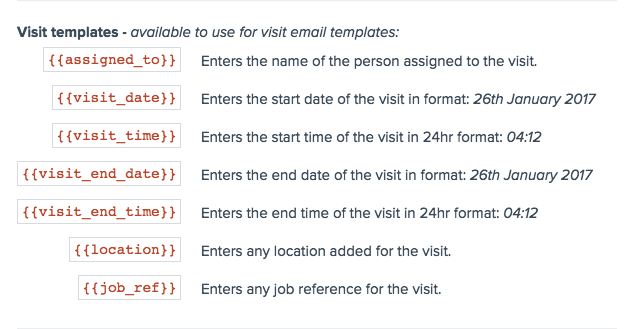
Happy visiting 🙂
Display unit prices for your materials and labour rates
25 November 2016
If you’re costing work using material prices and labour rates, your customers might want to see a detailed breakdown of those costs.
When they do, YourTradebase now makes it easy for you to show them!
Our latest update allows you to choose to display unit prices for the materials and labour rates you add to your quotes and invoices.
Here’s how to display unit prices on your paperwork:
- Click the ‘Customise’ button above any quote or invoice
- Select ‘Items’
- Check the ‘Show material unit price’ and/or the ‘Show labour rate’ options
- Your paperwork will update to display the unit costs within each item
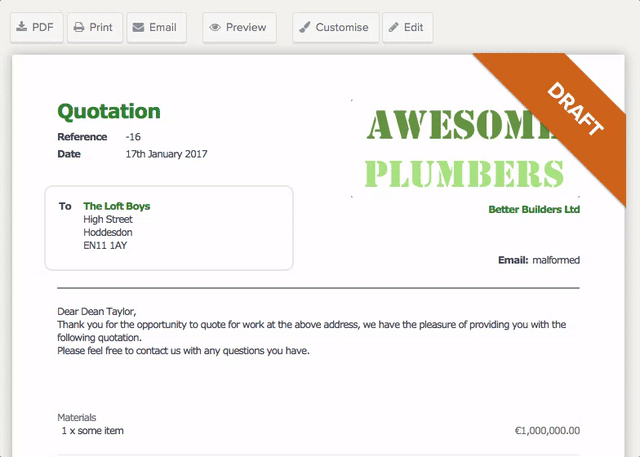
These display settings will then be saved for future paperwork that you create.
Happy costing 🙂
Change the titles of your quotes and invoices
8 October 2016
Do you want to send a proposal instead of a quotation? How about a sales invoice or credit note rather than an invoice?
You do? Then we’ve got some good news!
You can now select from different titles for your quotes and invoices – or even choose to add your own title to suit your needs.
Changing the title of your quotes and invoices
Selecting a new title is super easy: just create or edit your paperwork and use the drop-down menu to choose your title.
You can choose from our selection of titles, or choose a title that you’ve added yourself.
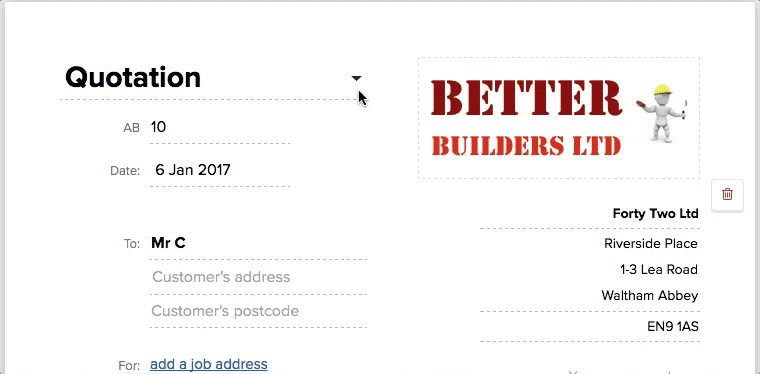
Adding your own title
If you need something different from our preset titles, you can add your own title from your settings menu… here’s how:
- Visit your ‘Settings’ > ‘Quotes’ (or ‘Invoices’) page
- Enter your new title in the ‘Default Quote Title’ field
- Click ‘Save changes’
That’s it! You can now choose your new default title whenever you create a new quote or invoice.
We hope you find choosing a title for your paperwork a helpful addition to YourTradebase 🙂
Say hello to our new, faster servers
15 September 2016
Growth is great for us – growing the number of happy customers using YourTradebase makes the hard work worthwhile, helps us pay the bills and keeps us moving forwards.
But growth can also cause some pain; as we serve more customers, our server infrastructure – the foundation that YourTradebase is built on – needs to support the weight of more users, more paperwork, more jobs, more emails, more data.
That growth pain was causing slow page loads for our customers, and so we had to put that right.
So these past 8 weeks we’ve been working hard to solve this problem and move to new, faster, larger servers that can better support our growing customers. We’re delighted to announce our hard work has paid off…
YourTradebase has a new home that’s faster, more scalable, more reliable, and more secure.
The move was completed last weekend with minimum disturbance. We moved over 7,000 customers and over 100,000 quotes and invoices to our new servers on Saturday night with just an hour or so of downtime.
We’re proud of our team for their hard work, and want to say thank you to our customers for your patience whilst we completed this important update.
There are more upgrades planned over the coming months, but in the meantime, we hope you find the new YourTradebase a faster, more pleasant way to work 🙂
The All New YourTradeBase on Mobile
10 August 2016
Announcing a completely new look for YourTradebase on your mobile device.
Working on the go is an important part of running your own service business, so it’s vital that it’s easy, quick and intuitive.
That’s why we’ve completely re-designed YourTradebase on mobile to make running your business easier and quicker.
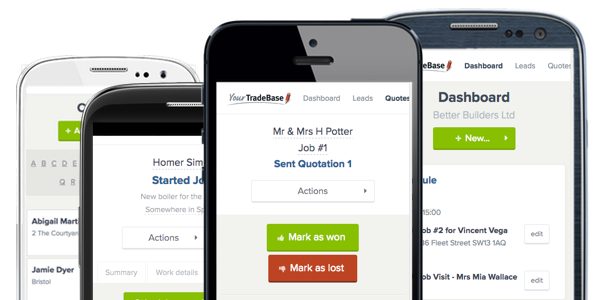
What’s new?
- Everything! We’ve given every screen a design overhaul and more than just a fresh lick of paint: every button, action, and detail has been re-worked to make working on your mobile more enjoyable.
- Schedule work on the go. Schedule and manage work for you and your team from your mobile, and send visit confirmations to your clients… wherever you are.
- The power of YourTradebase on desktop, only in your pocket. We’ve ensured that everything you can do on YourTradebase from a computer can now be done from your mobile phone.
- Find what you need… quicker! See your customer and job details at a glance.
- Work faster. we’ve worked hard to ensure that YourTradebase on mobile is quicker and more responsive.
Take a look for yourself…
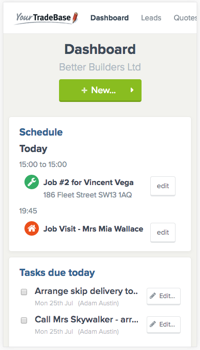
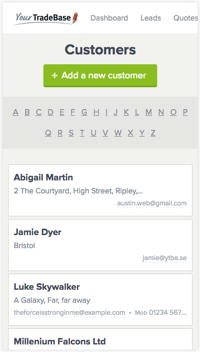
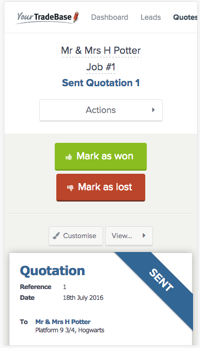
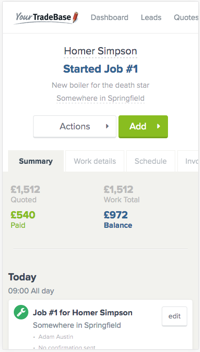
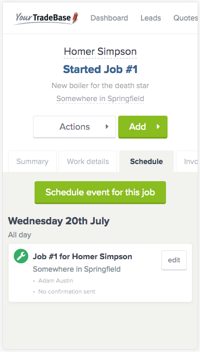
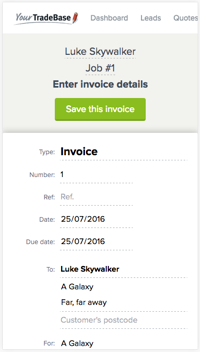
Try it today!
YourTradebase on mobile is live and ready for you to use right now.
Sign in to YourTradebase on your mobile and try it for yourself 🙂
Assign work to your team
10 May 2016
Need to manage your team schedule or assign work for your field team?
Our latest update allows you to do just that – here’s what’s new…
Introducing: Field staff
Add field staff to your team in YourTradebase job management software, then schedule and assign work to them. Your field staff can then sign in and view only the work you’ve assigned them.
Field staff can see their assigned work details, who the customer is, and the relevant job sheet. But, won’t see any prices and can’t create paperwork.
Keep your team organised and on-schedule.
Assign work to field staff
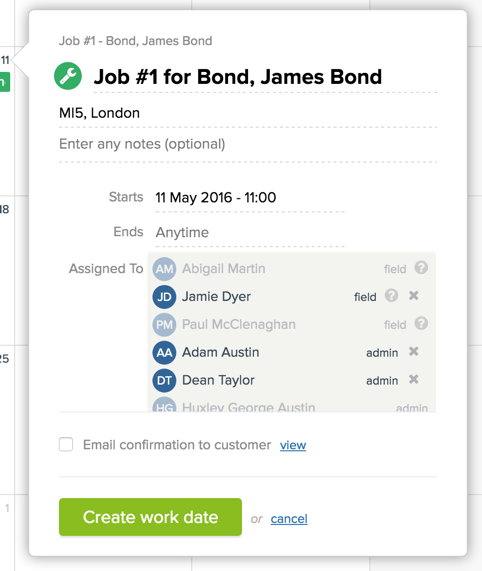
Select which field staff members should complete work or attend appointments.
Manage work schedules
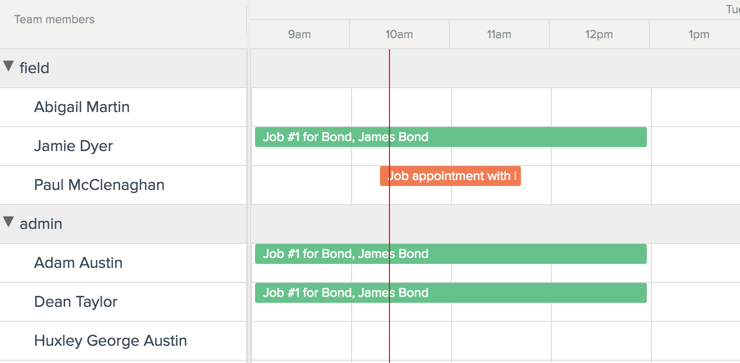
Schedule work and see what your team has on.
Field staff schedule and job sheets… in their pocket!
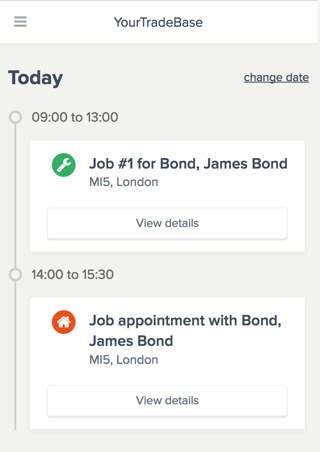
Field staff sign in on their mobile to view their schedule, work details and job sheets – wherever they are.
Field staff can’t see any prices or payment information for jobs they’re assigned to.
And there’s more to come.
Soon, your field staff will be able to upload images and write job notes whilst on-site… stay tuned!
Get your field staff started today
Start adding your team members today – just visit your Manage team settings to invite them to your account.
You can add as many field staff to your account as you need – for just £2.50 per month per field staff.
Learn more…
Take a look at how field staff work in YourTradebase with our field staff help guides.
Want to find out what can field staff view in your account? Take a look at our guide to field staff permissions.